Every computer has a keyboard, mouse, and monitor but now there is no need to have mouse and keyboard for every computer. If one computer has Keyboard then it can be used on other computers too without disconnecting the mouse and keyboard. So one mouse and keyboard are sufficient to manage all the things on multiple computers. This is made possible by Synergy.

About Synergy:
Synergy is a small and powerful tool which lets you to use the mouse and keyboard on your different computers as a single mouse for all your computers.Using synergy is so simple,It has simple user user interference which makes the users to understand the settings easily.
Synergy supports all the three major desktop operating systems Linux,Windows and MAC Os,(Under development for Mac OS X Mavericks). It is available for both 32 bit and 64 bit computers in respective formats.

Here are great features of Synergy:
- Supports encryption of information between your computers. (This way you can portect your files from bad guys in your network).
- Simply move the mouse to the computer on which you want to work with your keyboard.
- Copy the files to clipboard and share the files in other computers!.
- Drag and Drop feature is avaible for Windows and MAC computers.
- Only a local network connection is needed which establishes the connection between your computers.
Once look at below things:
- Before you continue further make sure that the computers you want to use are on the same local network.
- Make sure you turn on the network discovery and your computers are visible on local network.
- And you need to know these terms that will be used here in this tutorial.
Client System: Here the client system is your secondary computer to which there is no mouse and keyboard connected. There can any number on client systems.
Installing-Configuring Synergy on your Computers
- Now Download the Synergy software respective to your Operating systems.
- For example if you are running Windows then you need to get the Windows version on Synergy from here [official link].
- And if you are using Linux or MAC OS then you can get the Synergy verison which supports from here [Official link]
- First Download this Synergy on to the server system ( which is connected with mouse and keyboard).
Configuring the server system:
- After installation when you run Synergy on your computer you are allowed to choose the type of the computer(server or client).
- As you have installed this software first on the system which is going to act as server. we are showing on configuring the server.
- Click on the "configure server".
- As you hit on "Configure Server" You will be presented with a new window titled server configuration.
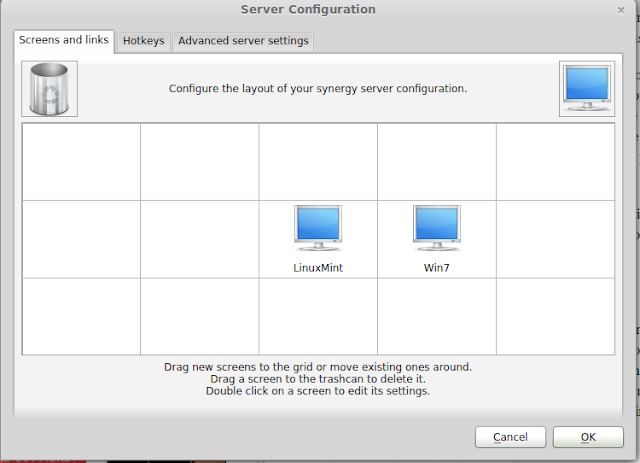
- Here in this screen shot Linux-Mint is my server computer and Windows 7 is my client computer (which doesn't have mouse and keyboard connection).
- If you know what you are doing with the settings then you can play with the other advanced settings else leave them.
- Now hit on save to complete your server configuration!.
- And note down the server IP address shown in the window.
Configuring the client computer:
- Client computer is your another computer which doesn't have the mouse and the keyboard.
- You need to install the synergy software on client system too.
- Configuring the client computer is same as configuring server machine.except choosing the client option instead of server option (in server configuration).
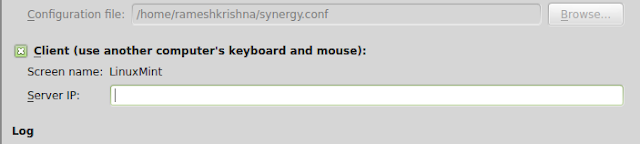
- After selecting it enter the server ip address. Click on apply.
- To starting sharing the computer.open your server computer and click on start then click on start on the client computer.
If you have liked this open source software..Please support them by donating.
If you feel this is hard to setup you can try the ShareMouse software which does the same work as Synergy.